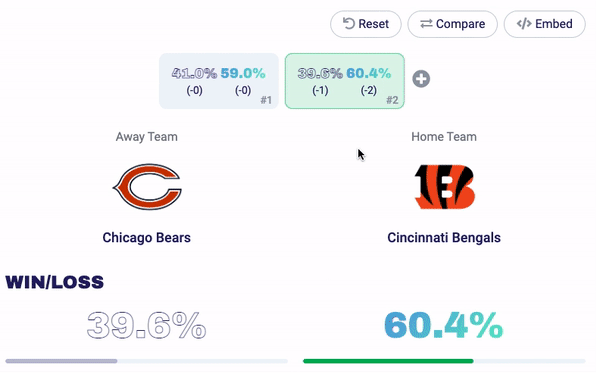Player Effect Simulated Predictions#
The following describes how to retrieve player effect predictions through the REST APIs.
Using the REST API to query for Player Effect Simulations#
Related Sports Data APIS
| Method | Description | Availability |
|---|---|---|
POST |
/{sport}/v2/player_effects |
NFL, NBA, NHL |
The player effect simulation api allows queries against the Player Effect models. These output player specific performance predictions based on the selected teams and players. By comparing results, performance impacts on a player level can be observed when adding and/or removing players from the active rosters.
When specifying players, changes can include:
- setting the player's injury status,
- removing players from the teams's roster,
- adding players from another team to a roster (to simulate a trade for example).
Tip
To preview the results, check your "O.D.D.S Dashboard" > "NFL" > "Predictions" > "Player Effect tools" and look at the player effect after creating multiple matchups. See below for step-by-step usage of the dashboard tool.
To retrieve results by API, first, start by building a POST request body using two teams and the associated player modifications. The teams and players are identified by their UUIDs and each player must indicate an injury status of 0 for playing, or 1 for injured:
{
"home": {
"uuid": "4b678417-7135-456c-992b-f3dd64609894",
"players": [
{
"uuid": "d634d84f-919e-4256-8a00-6668c4c08a91",
"injured": 1
},
{
"uuid": "eec23fc6-c316-4b9b-a8e3-5c970a634eb6",
"injured": 0
}
]
},
"away": {
"uuid": "06248b76-a4ca-4f0c-9684-c60d929b89f6",
"players": [
{
"uuid": "de5fd1c8-74d3-4f16-8e36-ee017e48588b",
"injured": 1
},
{
"uuid": "3b025e98-0eef-4a11-ac56-8460989ced54",
"injured": 0
},
{
"uuid": "7ffd5d34-8615-4f32-b39b-b026f8297cdd",
"injured": 0
}
]
}
}
The body must have both a home and away element that reflect the two teams. The players attribute is the list of modification you would like to make to the existing roster.
Current roster and depth charts will be used to fill in the remaining players.
Warning
If a player is added from another team, an existing player in that team for the equivalent position must be removed to maintain the proper roster number. If the equivalent player is not removed, the resulting predictions and performance impacts may not be accurate.
Sending this body as a POST request to https://api.quarter4.io/american-football/v2/player_effects will return the individual player predictions for each player on each team. By running multiple requests with varying inputs you can build a comparison and impact across changes.
The response may take a bit of time depending on the number of players selected as the machine learning engine must process the simulated events to determine the proper predictions for the event.
Note
For the effect of injuries on a team's win/loss performance in a game, see the Injury Effect API.
Manually Running the Player Effect Simulator in the O.D.D.S. Dashboard#
Here is the basic process of manually creating Player Effect comparisons. Start by logging into your dashboard and navigating to the Player Effect page for your desired sport. Then:
1. Select a matchup.#
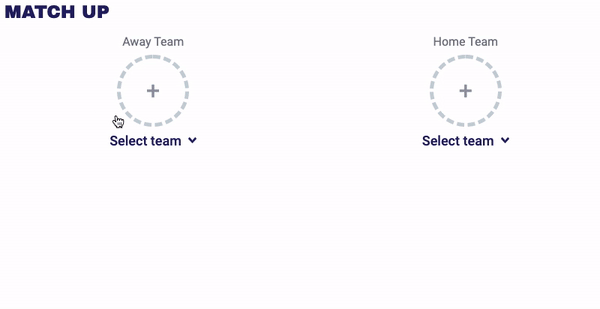
2. Run a baseline simulation#
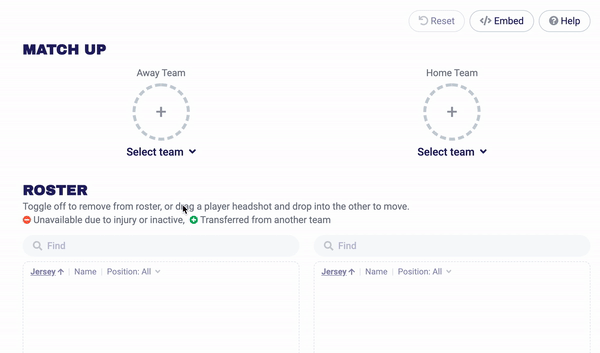
3. Create the base simulation#
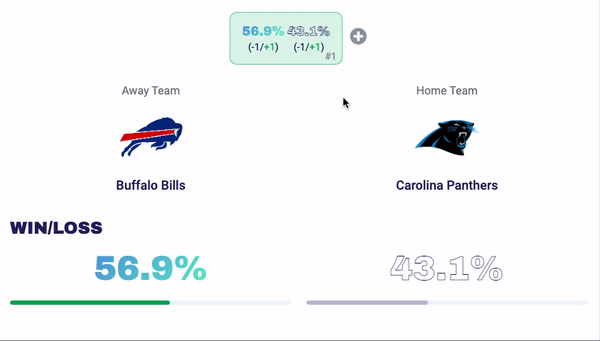
4. Alter Rosters#
Make alterations to the rosters to run a comparison:
Remove players from the roster#
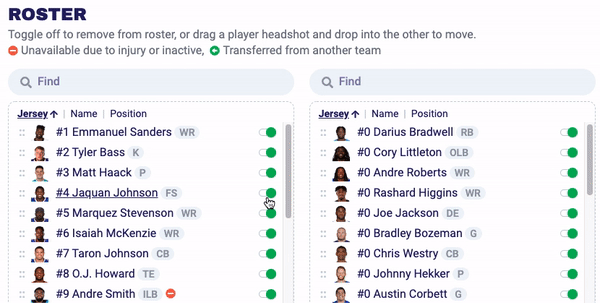
Transfer Players#
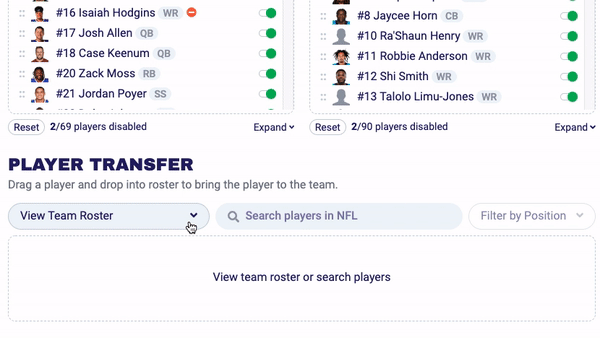
Swap Players#
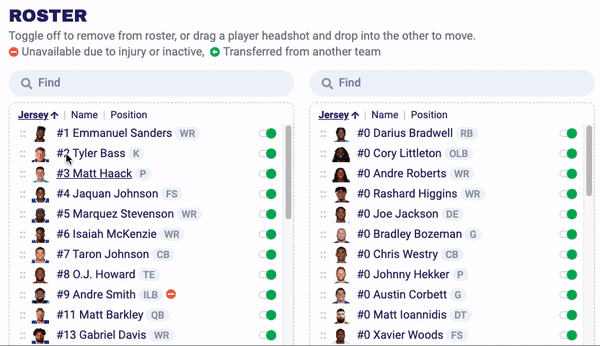
5. Adjust Players Limits#
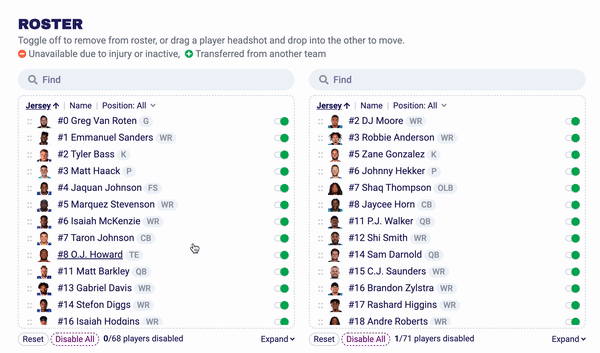
6. Run your new simulation!#

7. Compare#
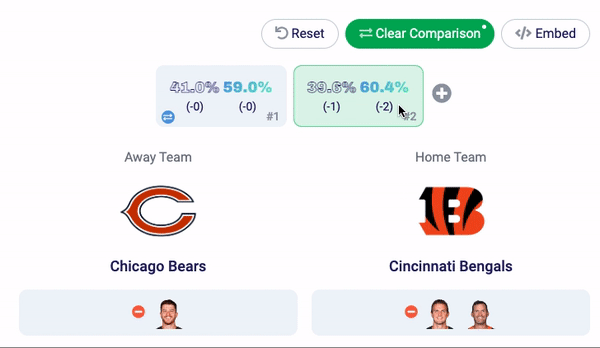
8. Reset#